Android phones come packed with hidden features to enhance your everyday experience. From quickly capturing screenshots to finding your lost device or boosting your phone’s battery life, these tools will make your life easier and your phone more enjoyable to use. TCL suggests some tricks and tips to get more from your Android smartphone.
Take a screenshot or record your screen
You can take a screenshot or record a video of your phone’s screen to edit and share. On most Android phones, you can access the screenshot feature by pressing the power and volume down buttons at the same time or holding the power button for a few seconds. You can find the screen recorder by swiping down twice from the top of your screen.
Find your phone
If you lose an Android device, you can find, secure or erase it remotely. If you’ve added a Google Account to your device, Find My Device is turned on automatically. You can use the Find My Device app on another Android device you own or a friend’s phone, or on the web, to find your phone.
One-handed mode
One-handed mode is a feature that allows you to navigate your device more easily with one hand. When this mode is on, you can use one hand to pull down the top half of your screen and quickly access notifications, app content and more. Find it by searching one-handed mode in settings.
Smart lock
Tired of needing to authenticate yourself every time you reach for your phone from your pocket or desk? Smart lock lets you keep your phone unlocked in some situations, like when it’s in your pocket or you’re at home. You can extend the unlock time from the Security & privacy tab of settings on your phone.
Share your device
You might sometimes want to loan your phone to a family member or friend, or give your child access to your phone to play games while you’re waiting in a doctor’s room. You can share your device with family and friends by creating user profiles for them. Guest profiles are great for someone using your device for a short time. Child user gives you parental controls and more.
Quick launch camera
Camera is probably one of the apps you use the most. On most Android phones, you can double-click the power button to launch the camera on most smartphones in double—quick time. This means you won’t let that moment pass without getting a pic to save the memory or share on social.
Battery saver
There are many phone and app settings you can tweak to extend your device’s battery life. They vary from phone to phone, but examples include letting your screen turn off sooner, reducing screen brightness, turning off keyboard sounds or vibrations, restricting apps with high battery use, and turning on Dark theme.
Quick settings
You can find and change your settings from any screen on your phone with Quick Settings. Add or move the settings you used most often to Quick Settings to make life easier for yourself. To find your first few settings, swipe down from the top of your screen on most Android phones. To customise your Quick Settings, swipe down again.
Quick Share (Nearby Share)
Quick Share allows you to immediately send and receive files from devices close to your location. To get started, swipe down and tap Quick Share. If it’s not there, you can add it via the quick settings function detailed above.
Screen pinning
Want to show someone a hilarious meme but also don’t want them going through all your photos and WhatsApp messages? You can pin an app’s screen to keep it in view until you unpin it. With the screen pinned, the other person can use only that app. To find this feature, Tap Security or Security and location > Advanced > App pinning.