Given how much we depend on our smartphones to keep us connected, entertained, and productive, it’s frustrating and disruptive when your phone doesn’t work the way it should. Most smartphones are reliable these days, but you can still encounter crashes, glitches, slowdowns and other issues.
TCL offers some troubleshooting advice and fixes for some of the more common Android issues.
- Unresponsive applications
It’s infuriating when an app you love keeps crashing, doesn’t respond or won’t open. If your app is unresponsive, try force-stopping it in Settings, then start it up again. If you continue to have problems with the app, restart your phone and see if that helps. It’s also a good idea to ensure that Android and the app are up to date with the latest versions. A final tip is to clear the apps cache and data—this might help it to run better.
- Apps causing issues with your phone
Slow, unresponsive phone, frequent crashes, or a device that freezes or keeps restarting? A problem app might be to blame. Try restarting your phone in safe app to see if the problems go away. If they do, an app is probably causing your issues. Exit safe mode and remove apps you recently downloaded one by one. Each time check whether removing the apo solved your problem.
- Fix an Android device that freezes or won’t respond
If it’s not an app causing your phone to crash or slow down, you’ve probably got another problem. Check for the latest Android update to ensure your phone is up to date with the latest version. Then clear storage space by deleting unneeded apps, media and data. If this fails, reset your phone to factory settings. As a last resort, get technical support from the manufacturer.
- Fix a screen that isn’t working correctly
Here’s what to do if your phone screen doesn’t respond, flickers, shows dead pixels or stays blank. First, remove the cover and check for physical damage. If your screen is cracked or chipped, you’ll probably need to send the phone in for repairs. Second, ensure there are no stickers over the screen or sensors. Third, restart your phone and see if that helps. Finally, go into Settings and turn off Developer options. If your phone still isn’t working, seek technical support.
- Address poor battery life
There are several ways to extend your device’s battery life and make a charge last longer. These include: Allowing your screen to turn off sooner when the phone is not in use; reducing screen brightness; setting the brightness to change automatically; turning off keyboard sounds or vibrations; turning on dark theme; and restricting apps with high battery use from running in the background. As always, check that your apps and operating system are running on the latest versions.
- Fix Bluetooth problems
Bluetooth problems are fairly common when connecting to your car, earbuds, speakers and so on. You can usually sort them out by simply turning Bluetooth on and off on your phone. Don’t forget to check your Bluetooth device is on and in discoverable mode. Next, try to unpair and then repair your device with your phone. If that fails, try to restart your phone. If the problem persists, try connect your phone to another Bluetooth device. If that works, you can rule out a problem with your smartphone’s Bluetooth connection. You can test the Bluetooth device with another computer or phone to see if it works. If you can’t resolve the issue, follow the troubleshooting steps for your Bluetooth device.