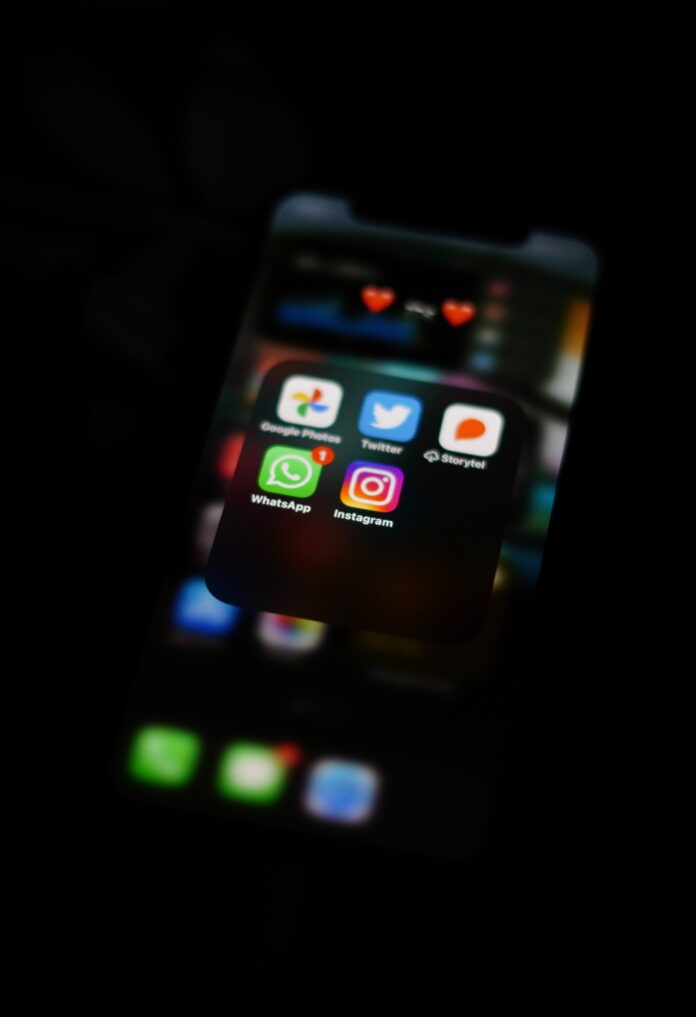The storage capacity on today’s smartphone and tablets is a big step up from what it used to be. But all those apps, photos and videos add up fast. There are also a few places on your device where forgotten files may be hiding and full storage can slow down your phone. Here are some ways you can free up storage, add more, and save storage space in the future.
1. Delete WhatsApp media
If you use WhatsApp, you probably send and receive a fair amount of photos, videos and gifs. They might be funny or relevant at the time, but you probably don’t want them all saved. Nevertheless, your Android phone is probably keeping hold of them. Deleting them is a quick and simple way to clear up some storage space.
- Open WhatsApp on your phone
- Click on the three-dot menu on the top right
- Go to “Settings”
- Tap on “Storage and data”
- Click on “Manage storage”
- Press “Review and delete items”
2. Uninstall apps you don’t need
This is the first thing you should look at when looking to free up storage space on an Android device. Apps can take up considerable portion of your storage space. Do you really need that 2 GB game you haven’t played in months?
It’s pretty easy to uninstall apps. If the app is on the home screen, you can press, hold, and drag it to the “Uninstall” option at the top of the screen. Or, you can uninstall an app from the device’s settings.
- Open your device’s Settings
- Open the Apps menu.
- Select “See all apps”
- Tap on the app you want to uninstall
- Select “Uninstall” and confirm by selecting OK
The benefit of this method is that the list view shows how much space each app is taking up.
3. Use the File Clean feature
Android has its own handy tool for helping you keep your storage free of unnecessary files. You can find this feature in the Files app. Just open the Files app and tap “Clean” at the bottom. The app will suggest things you can delete to free up storage space on your phone. Just follow the instructions.
4. Delete photos and videos
Photos and videos are likely a big culprit for taking up space on your phone. Free up space on your handset and get rid of some. If you sync your photos with Google Photos,¹ open the app and press your profile icon in the top-right. Hit “Free up space” and follow the on-screen instructions. This will delete your backed-up files from the device itself while keeping them safe in Google Photos.
Whether you sync your photos to the cloud or not, it’s worth looking through your gallery to see what is actually worth keeping. Delete those train tickets, photos of food you’ve already posted, and old screen shots. Remember, on average, a photo takes 5 MB of storage, so it can add up pretty quickly.
5. Get more storage
As we’ve just touched on, using cloud storage is a great way to free up space on your device. Cloud services have a lot to offer, and many of them are free or cost very little money. Try using Google Photos¹ to save your images in high quality for free. Keep in mind though that the same Google account storage allocation is shared across Gmail, Google Drive and Google Photos, so it’s still worth pruning those files once in a while.
Other great cloud storage services include:
- Amazon Drive
- Autosync
- Dropbox
- Nextcloud
- Tresorit
Go a step further and get more local storage by purchasing and installing a Micro SD card. Most Nokia smartphones have a Micro SD card slot, just check from your user manual what size card it will support. Once installed, you can transfer large files to it, like videos.
6. Delete your downloads
Your downloads folder might be harbouring files you needed months ago, like forms, menus and tickets. If you don’t need them anymore, then it’s time to start deleting.
The Downloads folder can be found in the Files app, or whichever app you use for local file browsing. If you’re feeling particularly delete-happy, use the menu icon to select all, then delete them all in one fell swoop.
Did you know?
- Over 80 apps are installed on the average smartphone. The average user uses just 9 apps per day.²
- On average, an Android user has 1,900 photos on their smartphone.³
- 10 minutes of UHD video takes up around 5 GB of storage space. That means an hour-long video can take up 30 GB of storage.
7. Delete offline areas in Google Maps
Google Maps makes it easy to navigate through your area without using mobile data. Maps can be downloaded for offline use, but this comes at the cost of storage space – and they can take a sizeable chunk.
Deleting offline maps data is easy. Here’s how to do it, step by step:
- Open Google Maps
- Tap on your profile picture
- Select “Offline maps”
- Hit the three-dot menu next to one of your downloaded areas
- Tap on “Delete”
- Confirm by selecting “Yes”
8. Shoot video in lower resolution
Many of today’s higher-end phones can capture videos in up to 8K resolution. These high-resolution videos are clearer and have finer detail, especially if you view them on a 4K or 8K-capable TV. But, higher resolution video takes up a lot more storage space than HD videos. If you don’t plan on pulling your videos up on a big, hi-res monitor, consider adjusting your camera settings to shoot in lower resolution. You’ll save storage space in the long run.
9. Clearing the cached data
Cached app data is stored in the device to make certain processes faster and provide a smooth user experience. However, cached data takes up – you guessed it – storage space. You can free up your devices’ internal storage space by clearing cached app data. This will remove the files used by those apps. There is also a potential security benefit here too, as expired cache files can cause privacy and security issues.
- Opening your device’s Settings
- Open “Apps”
- Press “See all”
- Choose an app
- Choose “Storage and cache”
- Press “Clear cache”
Please note that if you log in to an app with a user account, like social media apps, you may have to sign back in after clearing the cache for that app.
Adding and saving space is the key to long-term storage efficiency
We’ve covered a lot of ground here. Following these steps might free up as much a few gigabytes in one sitting. But if you make a habit of clearing unwanted files and data on a semi-regular basis, you’ll never get caught out by a full storage meter.
¹ Free storage at high quality, requires Google account and internet connection.
The instructions found here have been put together by HMD Global and detail the steps on an Android™ 13 device, but the processes for slightly older Android versions should be very similar, if not the same
² Source: https://buildfire.com/app-statistics/
³ Source: https://photutorial.com/photos-statistics/