Mobile data prices have fallen over the past few years, but at the same time, most of us use more data than ever before. Did you know you can cut back on how much data you use without harming your internet experience? This will put a few rands back into your pocket to buy a coffee or add to your savings.
TCL recommends some easy ways to reduce mobile data usage on your Android smartphone:
- Make sure you use Wi-Fi when available
It sounds obvious, but many of us forget to always make use of Wi-Fi. Not only should you make sure that your phone connects automatically to your Wi-Fi at home and at work or school, try to use free public Wi-Fi services whenever they’re available.
- Download rather than stream
Streaming on Netflix or Spotify is sure to use up your mobile data at a quick rate. You can cut back on your data usage by downloading your favourite songs, shows and movies when you have access to a Wi-Fi network.
- Set data alerts to keep track of usage
You can ask your Android device to notify you when your usage reaches a certain level:
- Open your phone’s Settings app.
- Tap Network & internet, then Internet.
- Tap Settings.
- Tap Data warning & limit. Turn on Set data warning.
- Tap Data warning.
- Enter a number.
- Tap Set.
You can also set a data usage limit:
- Open Settings.
- Tap Network & internet, then
- Next, tap Settings.
- Tap Data warning & limit.
- Turn on Set data limit and tap Ok.
- Tap Data limit.
- Enter a number.
- Tap Set.
When you reach your limit, your data automatically turns off.
- Use data saver mode
Data Saver allows most apps and services to get background data only via Wi-Fi. This prevents them from using up all your data without you being aware.
- Open Settings.
- Tap Network and Internet And then Data Saver.
- Turn Data Saver
- When Data Saver is on, you’ll see the icon in your status bar.
- Cache maps to use offline
You can save maps in Google Maps for later use. Caching Google maps for offline use allows you to navigate when the phone is offline. When you’re on Wi-Fi, open Google Maps, go to Menu, and select Offline Maps. You can select the area you want to be available offline.
- Turn off auto-sync
You can manage how your apps sync messages, email and other recent data in your Google Account to save some data. Go to the Settings app, tap Passwords and accounts and use the Account sync option to turn off the apps that you don’t want to auto-sync. You can then manually sync when you have Wi-Fi.